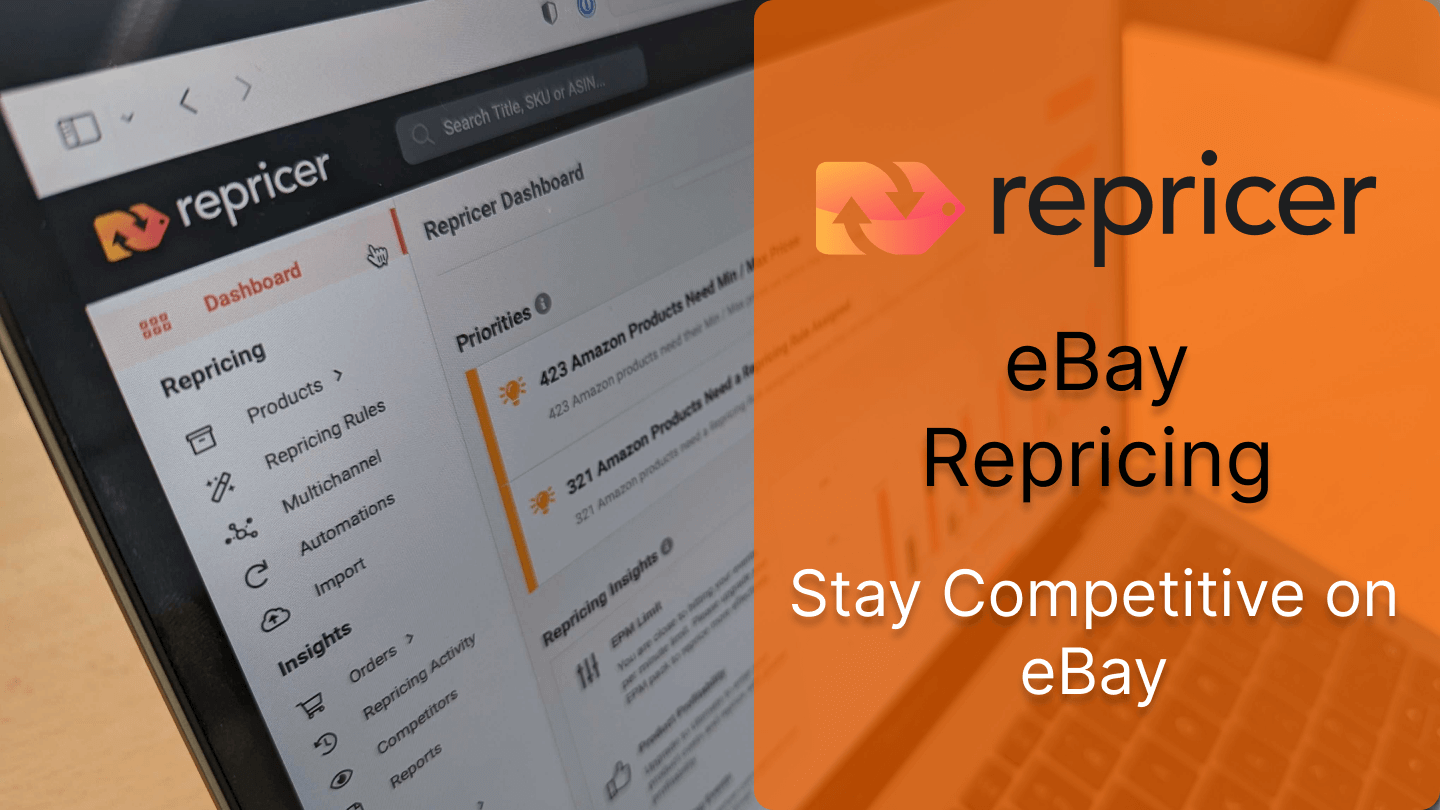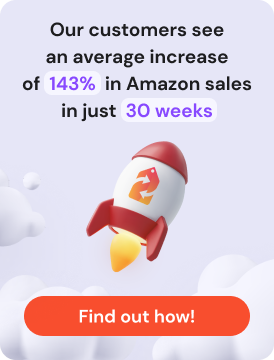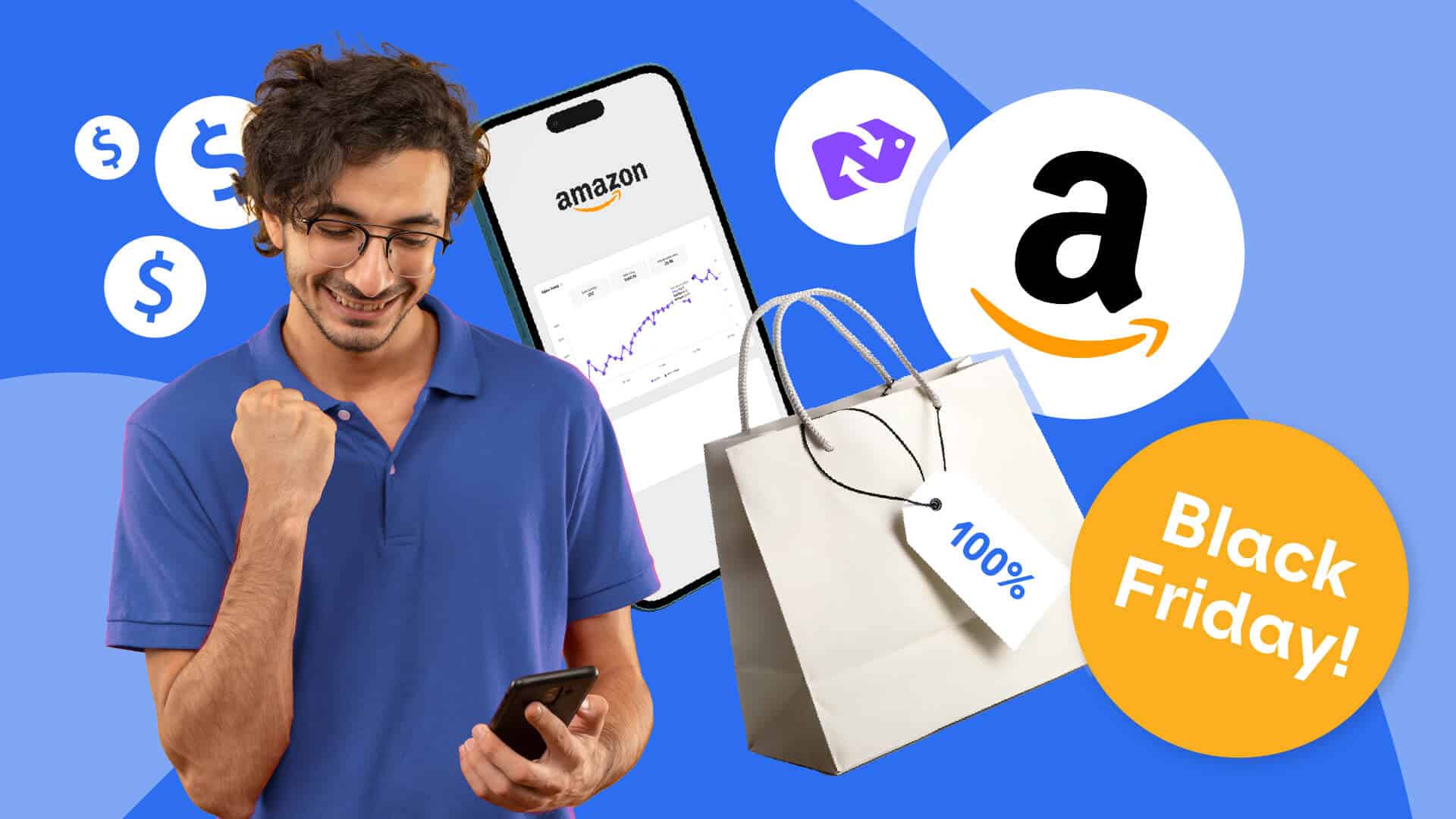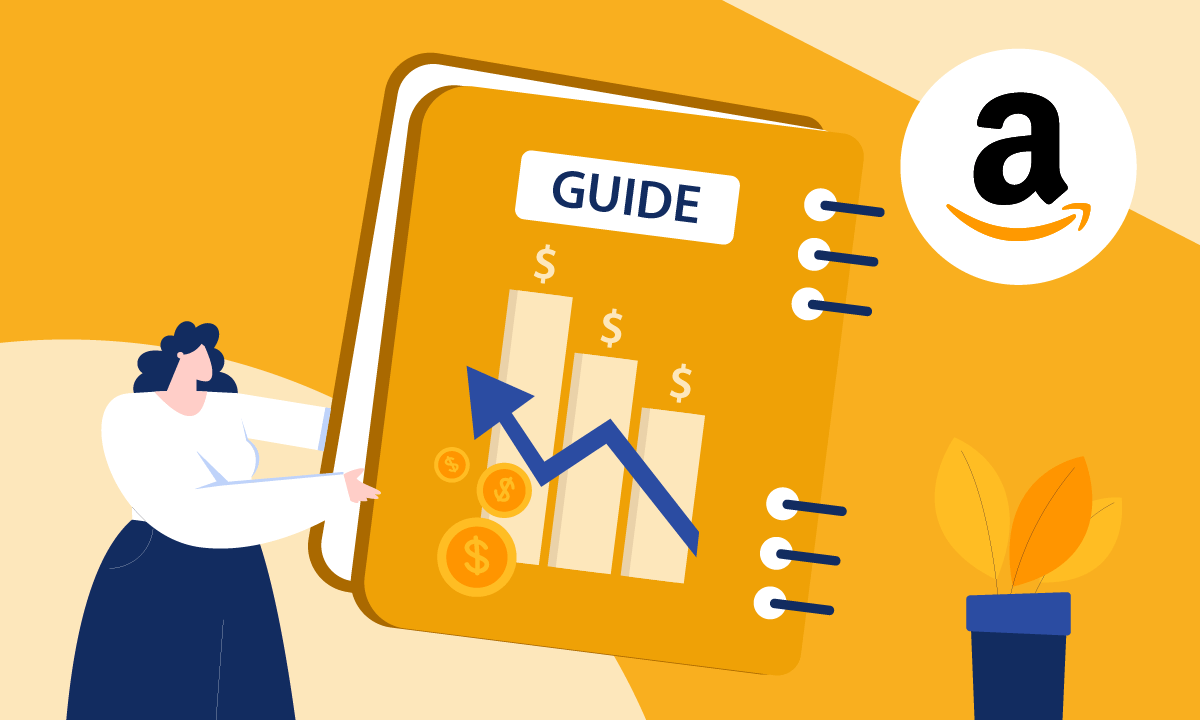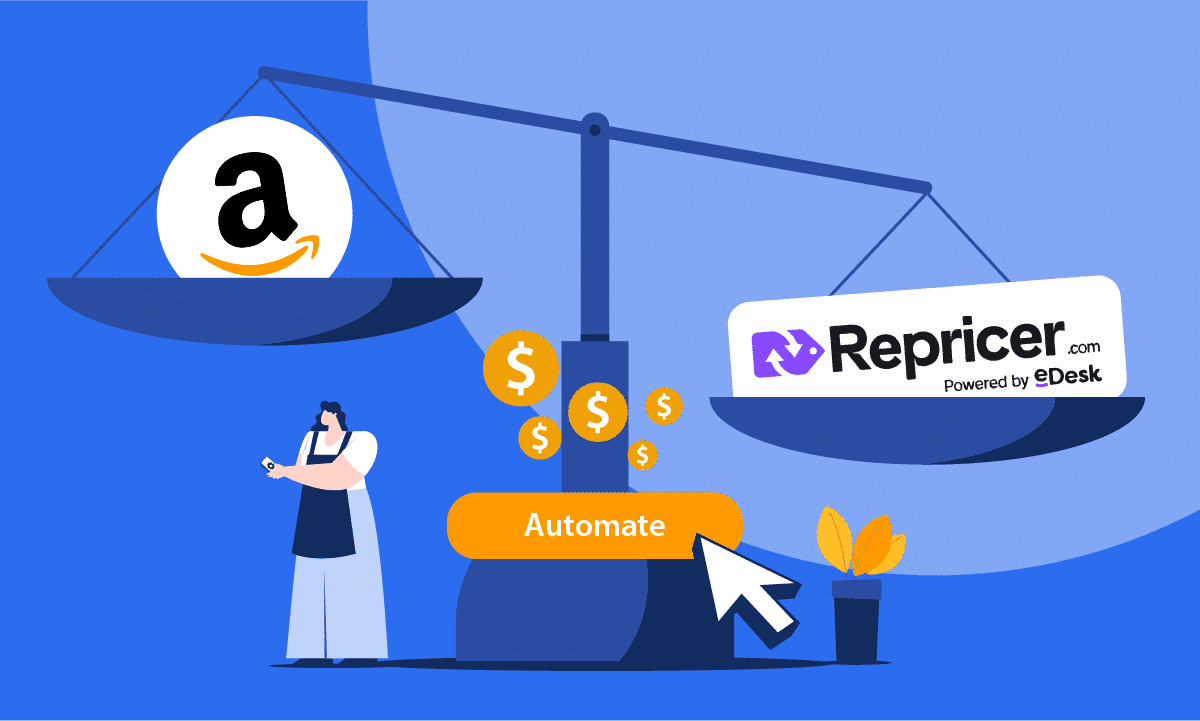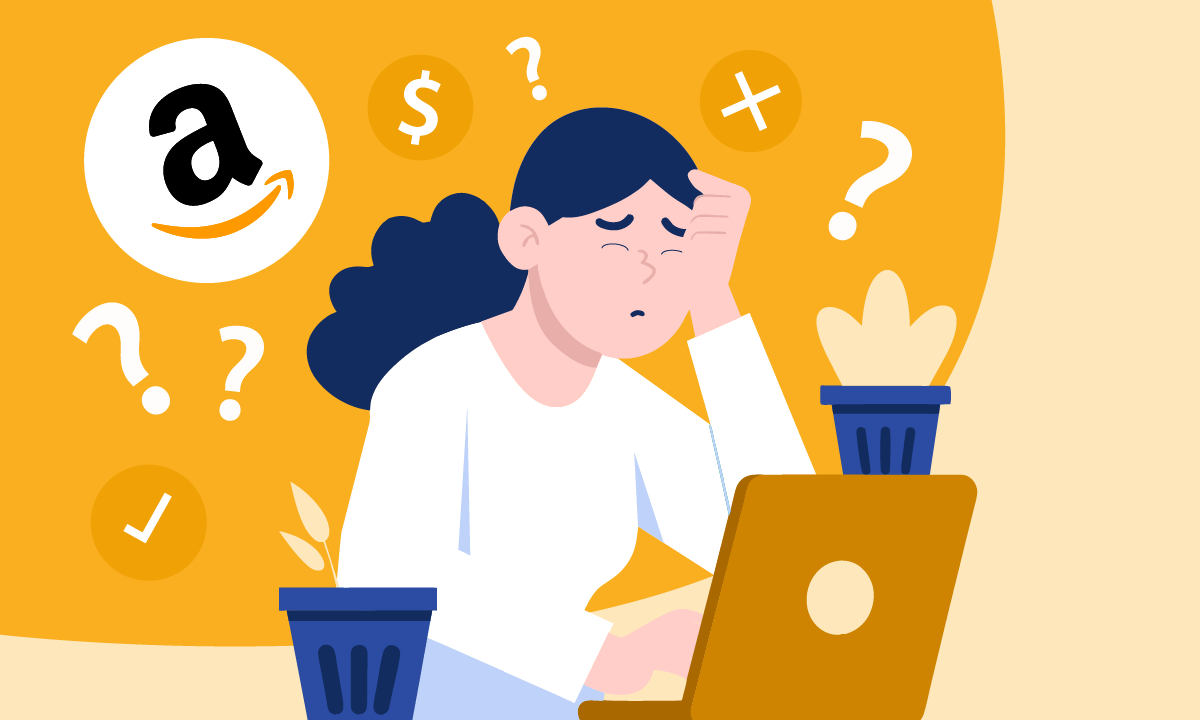In this article, we are going to discuss our eBay integration and how this can develop out a successful Multichannel strategy.
How eBay Repricing Works
Now is definitely the time to jump in on eBay repricing as it’s still not very common – allowing you to get an edge over your competition.
In order for your products to reprice on eBay it’s important that you first assign them a custom label and ensure they have either one of three barcodes attached such as a UPC, EAN or ISBN.
In order to reprice, we use your barcode and compare it to any other products on eBay that share the same barcode. This allows us to match up with your competitors’ other listings even though they’re completely different listings on eBay.
eBay Repricing Rules
Whenever you create a repricing rule for ebay the first thing you need to do is determine how you would like to compete. To do this:
- Go to Repricing Rules on the left-hand side of your screen
- Open an eBay Rule or create your own custom rule
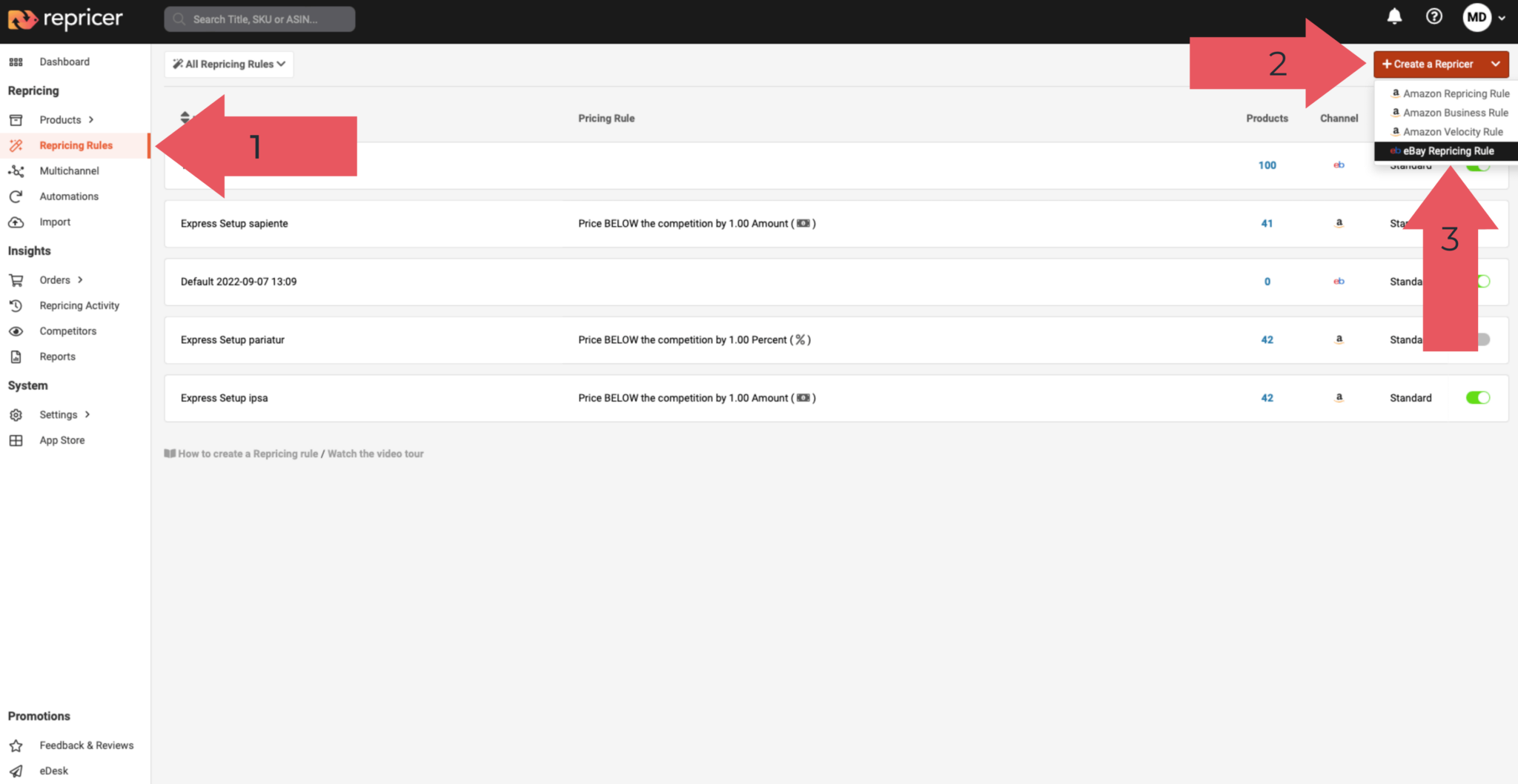
Just like with our Amazon repricing rules you can price above, match or beat your competitors prices. However, the most common approach is to beat your competitors by a penny.
The next thing we need to do is consider non-catalogue items. As mentioned earlier, you need a barcode in order to reprice a product and a product without a barcode is considered non-catalogue.
So for non-catalogue products you might not want to increase or decrease to their Min/ Max Prices or you simply may not want to reprice them at all.
Min/Max Settings
There are a few options relating to your Min/Max settings, the most common will be the first option – Manually Assign.
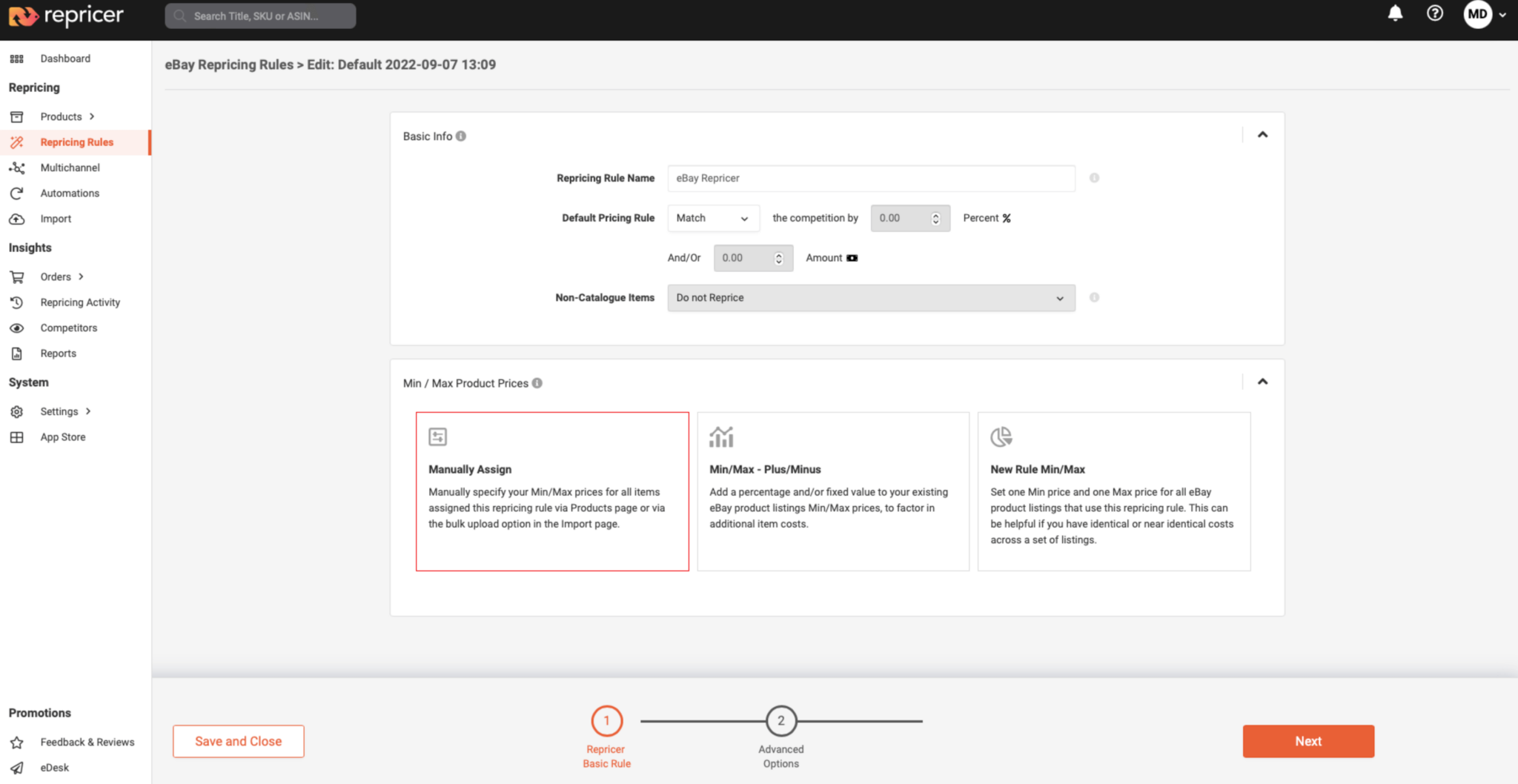
This basically means we use the Min/Max prices that you put on the product itself.
There are two other options available:
- One which allows you to tweak your Min/Max on the rule level
- Another which lets you set a specific Min/Max through this rule only
These can be helpful in different scenarios such as:
- You want to have different rules for different marketplaces
- You want to have different rules for different product groups
Advanced Options
Exclusions
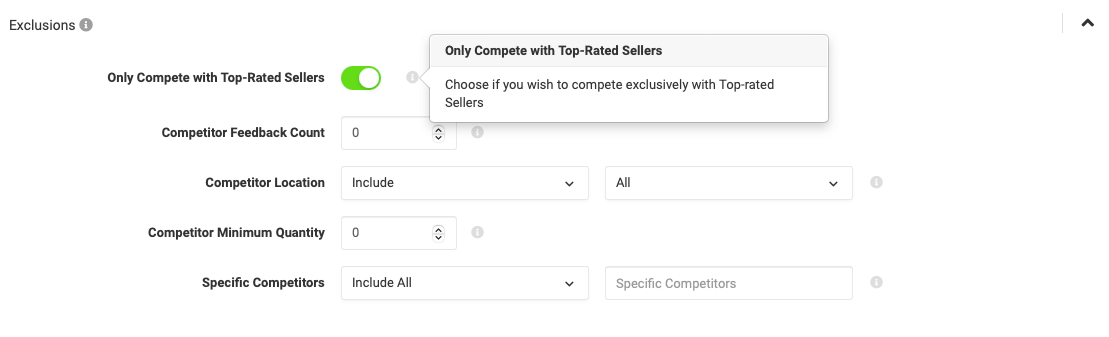
Within Advanced Options, you will see our Exclusion Settings. These allow you to control who you compete with on eBay.
First there is the ability to compete only with those sellers that are Top Rated on eBay. These are eBay’s top sellers, which can be thought of as similar to Amazon’s Buy Box eligible sellers.
Next, you can exclude sellers based on their feedback count, location or even by their stock quantity.
Finally, there is also the option to include or exclude specific sellers.
Scenarios
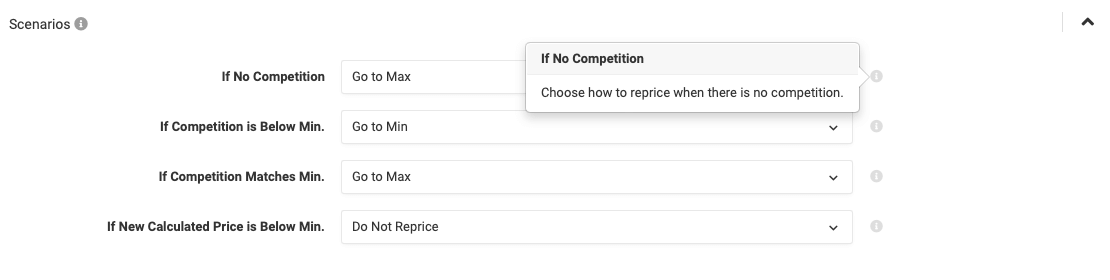
This section allows you do determine what to do in a number of common scenarios such as:
- If there’s no competition
- If your competitors are below your Min price
Assign Your Repricing Rule

There are a few ways you can assign your repricing rule with the main way being from the Product Screen. To do this:
- Click Products on the left-hand side
- Navigate to eBay using the drop-down
From here you can Assign a Rule or Min/Max directly from this screen. You can assign a product at a time or by using our Bulk Edit Options.
The alternative way you can assign your rules is via an import. See how to here.
Now once your products have their Min/Max and Rule assigned it’ll start repricing right away. Once it’s repricing you’ll find you’re competitive in no time.
Reviewing Your Results
To ensure you’re competing effectively and that your Rules and Min/Max are working correctly. To do this, we need to look at the Product Screen.
At first glance, you should see your results on the screen. By clicking on a product, you can also pull up some additional information about your product listing.
Competitors
You may also notice the Competitors section when you click on a certain product- this will show someone you’re specifically competing with. By clicking on their business name, it will pull up their own listing.
You may also notice a little icon directly to the right, if you click on this it will pull up the full set of competitors we considered for repricing. This lets you dissect exactly who we considered when we were looking at who to compete with.
If you’d like a look at the more detailed pricing history you can do this in your repricing events. Click the Repricing Events option on the left-hand side of your screen and this will include all events by default.
You can also see other useful information about you’re repricing as well as pulling up details for specific SKU’s.
With these tools you can really see how your repricing tool is operating and gives you a real feel of how you’re competing on eBay.