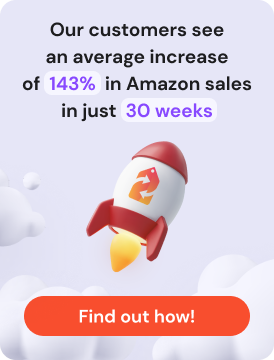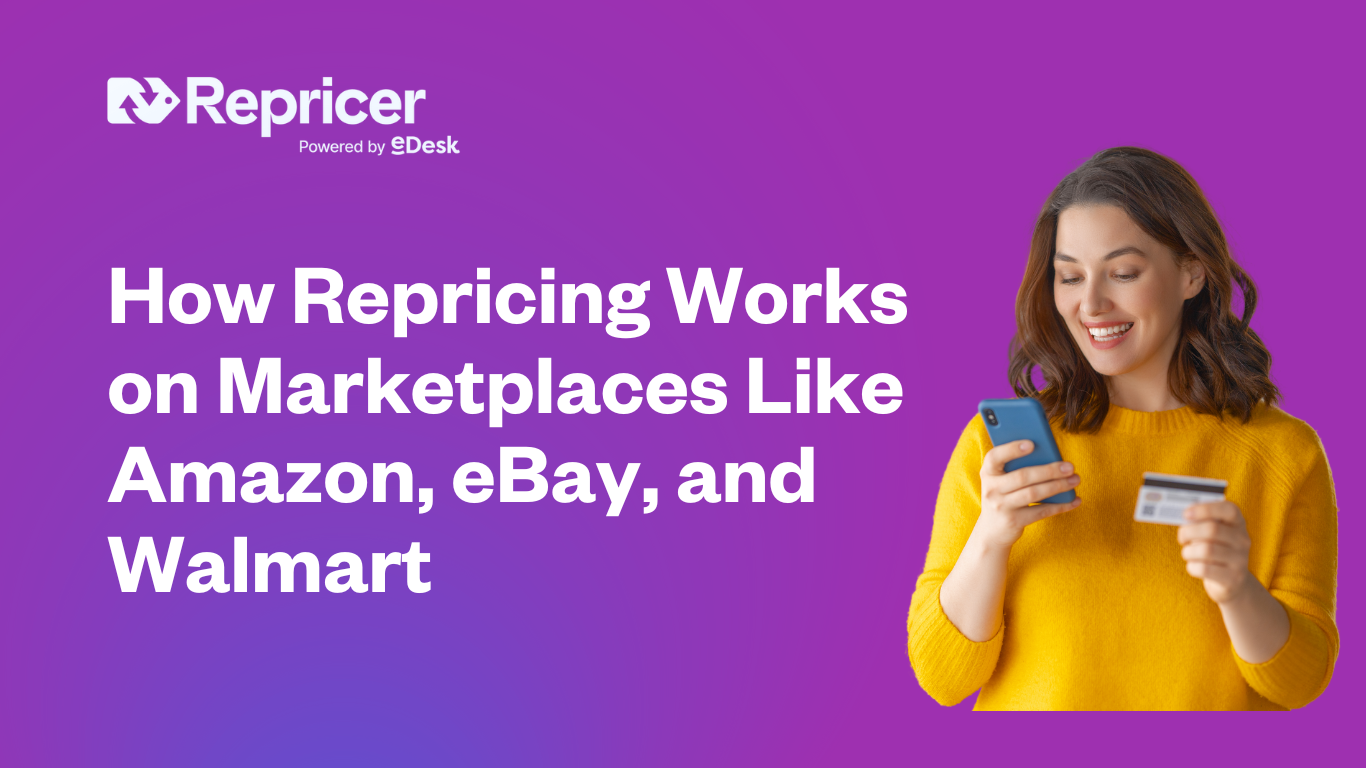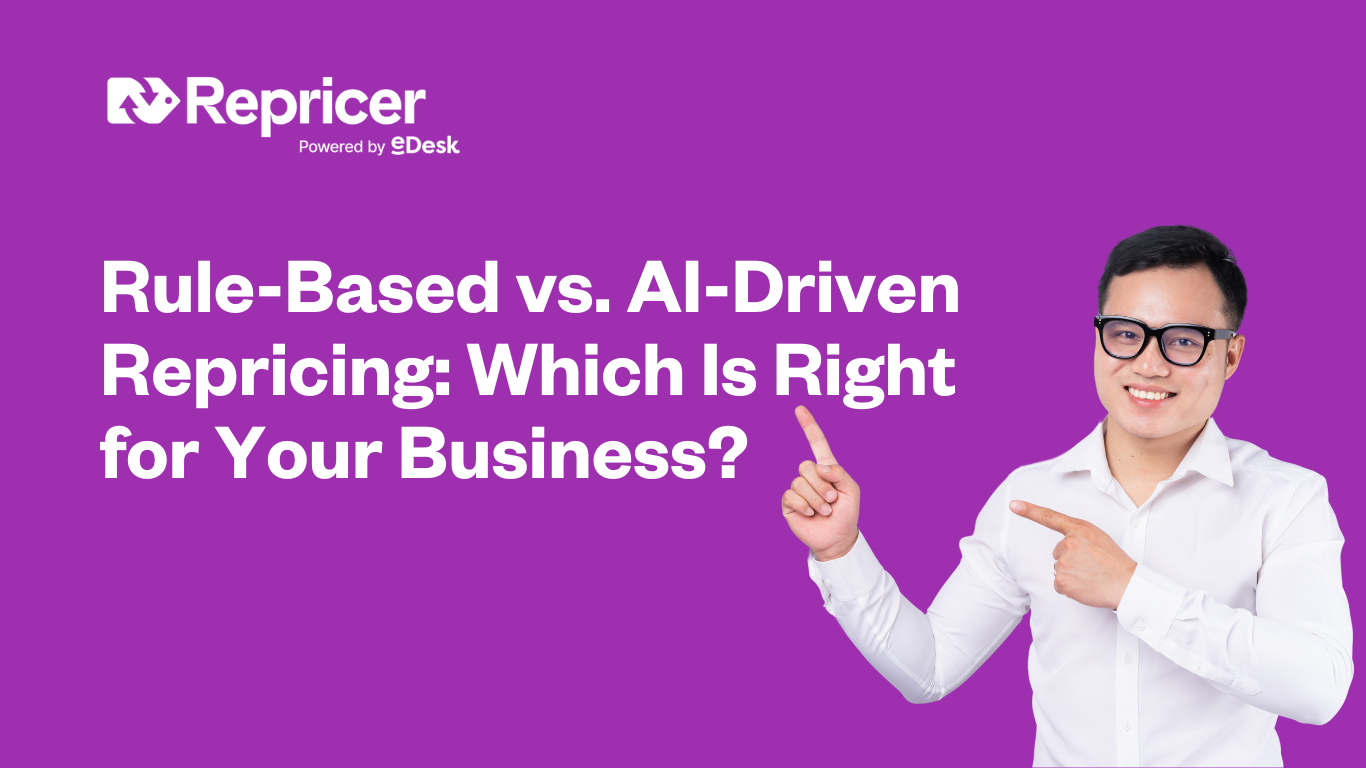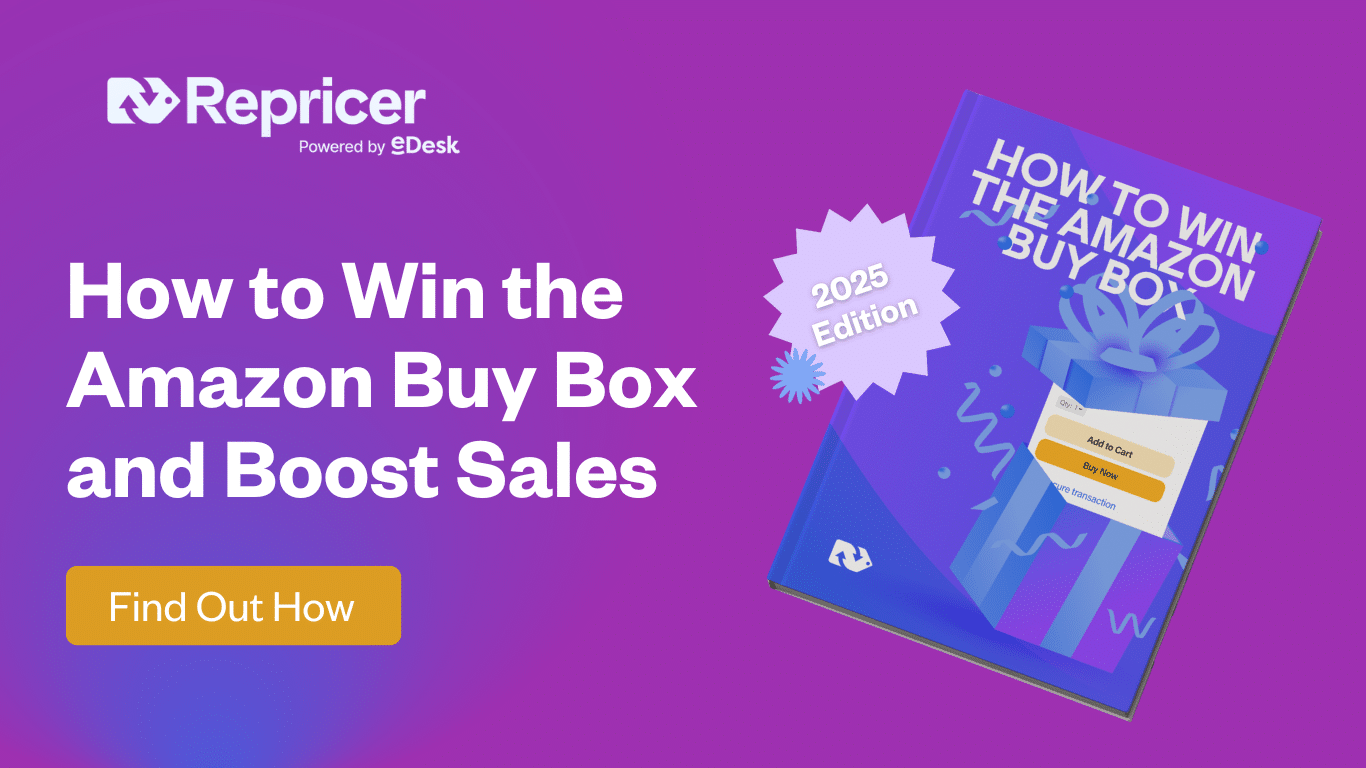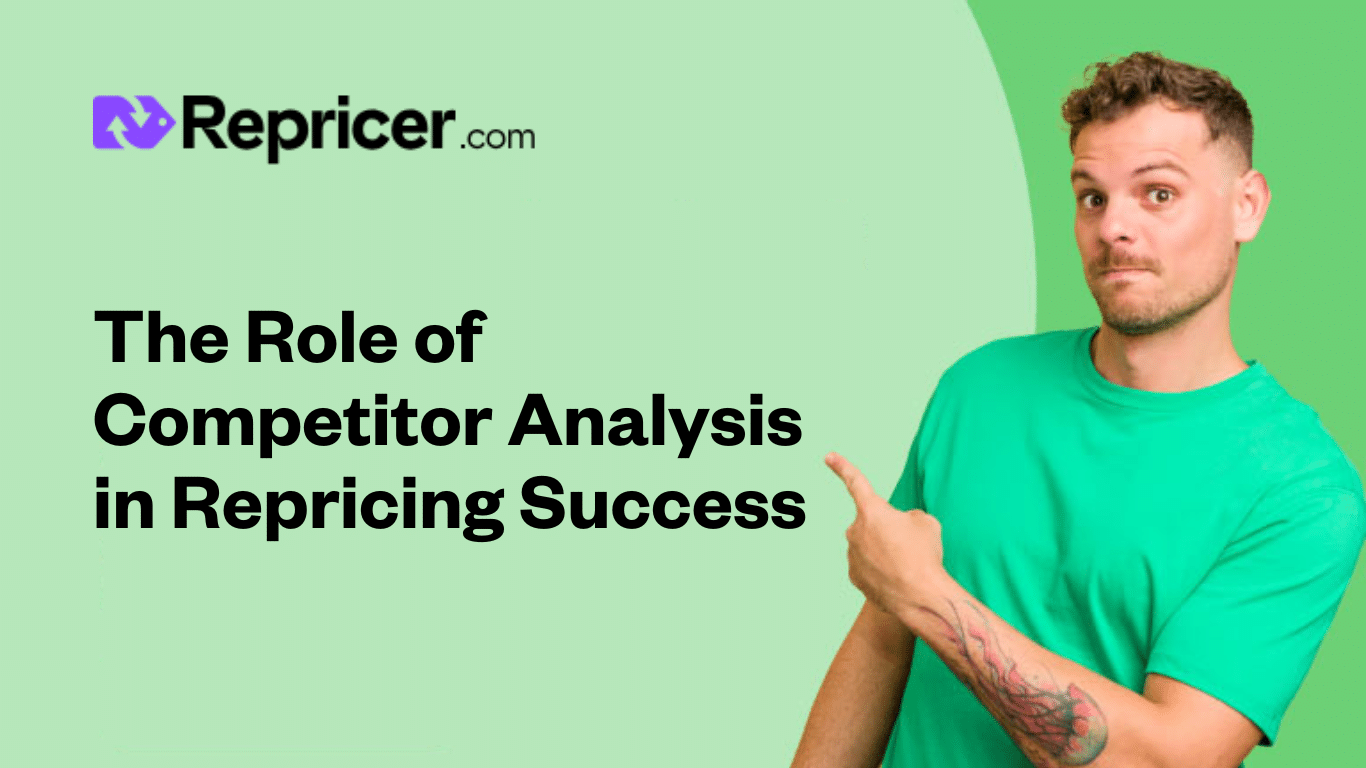L’utilizzo di Amazon FBA (Fulfillment by Amazon) ha i suoi vantaggi e se stai pensando di diventare un venditore FBA, una delle cose che devi sapere è la creazione di un piano di spedizione. Sebbene Amazon si occupi della spedizione dei tuoi prodotti ai clienti, sei comunque responsabile dell’invio dei tuoi prodotti ai Centri di Approvvigionamento Amazon (FC).
Amazon ha dei requisiti e delle politiche su come i venditori spediscono i loro prodotti ai propri magazzini, uno dei quali è la creazione di un piano di spedizione. Se stai cercando informazioni su cosa sia e come crearlo, sei nel posto giusto.
Perché è necessario un piano di spedizione?
Un piano di spedizione Amazon è il piano proposto per dividere l’inventario dei venditori FBA tra i FC Amazon. Un piano di spedizione contiene le seguenti informazioni:
- I prodotti che invierai ad Amazon
- La quantità di ogni articolo
- Il metodo di spedizione
- I dettagli del tuo corriere, le dimensioni della scatola, il peso e la data.
È necessario creare un piano di spedizione per informare i FC degli articoli che stanno per ricevere da te e della loro provenienza. Puoi creare un piano di spedizione attraverso il tuo Seller Central. È importante seguire le linee guida di Amazon sulla creazione di un piano di spedizione e sul corretto imballaggio dei prodotti per evitare qualsiasi problema.
Come creare un piano di spedizione

Ecco una guida passo passo su come creare un piano di spedizione utilizzando la nuova interfaccia di Amazon.
- Accedi alla tua Seller Central e vai su Inventario.
- Clicca su Gestisci spedizioni FBA e poi su Invia ad Amazon.
- Vedrai quindi tutti i prodotti attualmente presenti nel catalogo del tuo account.
- Clicca su tutti i prodotti che vuoi spedire. Definisci quindi le dimensioni del cartone e il numero di unità di peso, quindi clicca su Pronto per l’imballaggio. Puoi anche aggiungere altri articoli.
- Clicca su Imballa unità singole. Ti verranno chieste le informazioni sull’imballaggio. Ci sono due opzioni: “Tutto entra in una scatola” e “Sono necessarie più scatole”. La maggior parte dei venditori a marchio privato spedisce un solo articolo in una scatola. Ma i grossisti tendono a mescolare gli articoli per risparmiare sui costi di spedizione. Supponiamo che l’articolo entri in una sola scatola, quindi seleziona Tutto entrerà in una scatola e clicca su Conferma.
- Dopo aver cliccato su Conferma, ti verrà chiesto di fornire i dettagli necessari, come le dimensioni e il peso della scatola, quindi clicca su Conferma informazioni di imballaggio.
- Attendi che Amazon convalidi le informazioni, poi ti chiederà la data di spedizione: fornisci semplicemente la data necessaria.
- Poi ti verrà chiesto il modo di spedizione, ad esempio se si tratta di una consegna di un piccolo pacco o di un carico inferiore al camion.
- Dopodiché, devi scegliere il vettore di spedizione. Puoi scegliere il vettore dal menu a tendina. Una volta scelto il vettore di spedizione e se si tratta di un vettore associato ad Amazon, ti verrà mostrato il prezzo. Se scegli Altro e spedisci i prodotti da solo, non ci sarà alcun costo.
- Dopo aver scelto il vettore di spedizione, clicca su Accetta le spese e Conferma la spedizione.
- Poi ti permetterà di stampare le etichette. Se il pacco viene spedito dalla Cina, le etichette verranno inviate allo spedizioniere che le applicherà sul cartone stesso.
- Il nome della spedizione può essere modificato. Di solito uso il nome del prodotto, il numero di unità e il metodo di spedizione, così è più facile da capire e gestire.
- Nella coda di spedizione, devi aggiornare il numero di tracking una volta che è disponibile.
- Dopo averla stampata, verrà contrassegnata come spedita e vedrai i passi successivi da compiere alla voce Cosa c’è da fare. Una delle istruzioni sarà quella di andare su Traccia la spedizione, cliccare su di essa e fornire il numero di tracciamento, quindi cliccare su Salva.
Assicurati di leggere e seguire i requisiti di imballaggio di Amazon FBA per evitare ritardi e problemi.
Cose da ricordare quando si crea un piano di spedizione
Ecco alcuni promemoria importanti per la creazione di un piano di spedizione Amazon.
- Puoi cercare solo l’inventario che è stato precedentemente impostato su FBA nella sezione Cerca il mio inventario.
- Se in futuro dovrai inviare prodotti simili, è possibile duplicare un piano creato in precedenza e apportare modifiche.
- Una volta approvata, una spedizione non può più essere cancellata.
- Tutte le inserzioni FBM che hai avuto in passato diventeranno inattive quando la tua spedizione sarà approvata.
- Puoi annullare le consegne di piccoli pacchi solo entro 24 ore.
- Per le consegne Less than Truckload (LTL) e Full Truckload, la cancellazione può essere effettuata solo entro un’ora dall’invio della richiesta di spedizione.
Vantaggi della spedizione FBA

Ecco alcuni dei vantaggi dell’utilizzo di FBA per la tua attività su Amazon.
Spedizione Prime
Amazon ha un controllo migliore sulla velocità e sui tempi di spedizione degli articoli FBA. Per questo motivo, la maggior parte dei clienti Prime favorisce gli articoli FBA. Quando vendi prodotti con spedizione FBA, Amazon posizionerà i tuoi prodotti al di sopra dei tuoi concorrenti, che sono articoli FBM.
Grandi risparmi sui vettori
Quando utilizzi l’FBA, puoi sfruttare i vettori partner di Amazon. Quando spedisci pallet e scatole utilizzando i vettori partner o anche i vettori di Amazon, puoi ottenere grandi risparmi sulla spedizione di piccoli pacchi e sul trasporto.
Risparmia tempo
Utilizzando l’FBA, Amazon farà la maggior parte del lavoro per te, soprattutto per quanto riguarda la parte logistica. Quindi, invece di imballare e spedire gli ordini ai tuoi clienti da solo, Amazon lo farà per te. Questo ti permette di risparmiare tempo e di occuparti di altri aspetti importanti della tua attività su Amazon, come la ricerca dei prodotti, la creazione delle inserzioni, la gestione degli annunci e altro ancora. Questo significa anche che potrai iniziare a ottenere vendite in breve tempo.
Convenienza
Il più grande vantaggio dell’utilizzo di Amazon FBA è la comodità che può darti nella gestione della tua attività su Amazon. Amazon farà quasi tutto per te. Dall’inventario, all’elaborazione degli ordini, all’imballaggio e alla spedizione degli ordini, fino all’assistenza clienti.
Più spazio di archiviazione
In qualità di venditore FBA, non dovrai più preoccuparti dello spazio di stoccaggio perché Amazon se ne occuperà per te. Tutto ciò che devi fare è inviare il tuo inventario ad Amazon, che si occuperà di custodire i tuoi prodotti. Non dovrai affittare un magazzino o convertire una delle stanze di casa tua per conservare i tuoi prodotti.
Inoltre, sarà più facile per te gestire l’inventario utilizzando il sistema di gestione dell’inventario di Amazon. Potrai monitorare facilmente il tuo inventario e tenere sotto controllo i prodotti che si muovono lentamente.
Gestione dei clienti
La gestione dei clienti può richiedere molto tempo. La gestione degli ordini, la risposta alle domande dei clienti, la gestione dei resi e dei rimborsi sono tutte attività che vengono svolte da un addetto al servizio clienti di Amazon.
I clienti possono contattare Amazon in qualsiasi momento della giornata. Possono essere contattati facilmente tramite chat, telefono ed e-mail 24 ore su 24, 7 giorni su 7. Questo significa che ogni volta che i tuoi clienti hanno bisogno di aiuto, un rappresentante di Amazon può rispondere subito.
Come riaprire un piano di spedizione dopo la chiusura automatica di 90 giorni
Nel dicembre 2020, Amazon ha informato i venditori di un aggiornamento che prevede la chiusura di tutte le spedizioni FBA dopo 90 giorni. Questo per ridurre al minimo i ritardi nelle spedizioni e per consentire ai venditori di ricevere l’inventario in modo più efficiente. Quindi, se hai creato una spedizione e questa non è stata ricevuta da Amazon dopo 90 giorni, Amazon la chiuderà automaticamente.
Una delle mie spedizioni ha subito un ritardo di oltre 90 giorni e Amazon l’ha chiusa automaticamente. Temevo che potesse causare problemi una volta arrivata al centro di smistamento. Se ti capita, ecco cosa puoi fare per riaprire la spedizione a causa dei 90 giorni di chiusura.
- Dal tuo account di venditore Amazon, vai su Aiuto.
- Sotto di esso, vedrai la voce Need More Help, quindi clicca su Get Support.
- Clicca su Vendere su Amazon e cerca il tuo problema.
- Nel menu, scorri verso il basso e vai su Fulfillment by Amazon e seleziona Investigate other FBA Issues. Da qui potrai scegliere il problema per il quale hai bisogno di aiuto: seleziona Altri problemi FBA.
- Ti verrà chiesto di descrivere il tuo problema: dato che la mia spedizione è stata ritardata, ho chiesto di riaprirla. Puoi utilizzare il modello di esempio qui sotto o crearne uno tuo. Clicca su Continua. “A causa di ritardi, la nostra spedizione xxx (inserire l’ID della spedizione) è stata chiusa. È possibile riaprirla?”.
- Successivamente, ti verrà chiesto di scegliere quello che meglio descrive il tuo problema. Clicca su Il mio problema non è presente nell’elenco.
- Dopo aver cliccato su questo pulsante, ti verrà data la possibilità di scegliere il metodo di contatto: E-mail o telefono. In questo caso, vorremmo che Amazon ci chiamasse, quindi clicca su Telefono e inserisci il tuo numero di telefono, poi clicca su Chiamami ora.
- Attendi qualche secondo e Amazon ti contatterà. Una volta che sei stato messo in contatto con un agente Amazon. Descrivi il tuo problema e sii cordiale ed educato mentre parli con l’agente.
Come ho riaperto con successo una spedizione
Durante la telefonata, l’agente controllerà la tua spedizione e ti informerà che è stata chiusa a causa della scadenza dei 90 giorni e che non sarà possibile riaprirla, ma il magazzino riceverà comunque la tua spedizione.
Dato che vorrai riaprire la spedizione per evitare qualsiasi problema, ho detto loro che ho un amico che ha avuto lo stesso problema e che un agente è riuscito a riaprire la spedizione. Poi ho chiesto all’agente se poteva farlo anche per me. Anche in questo caso, la maggior parte di loro si scuserà e spiegherà che, a causa delle regole di Amazon, non può più riaprire la spedizione.
Se pensi di non poter fare nulla per convincerli, ringrazia e chiudi la telefonata.
Ripeti la procedura finché non riesci a convincere un agente del tuo problema. Mi ci sono volute circa 12 volte per far riaprire il caso. L’ultimo agente con cui ho parlato mi ha fatto un sacco di domande, come la provenienza della spedizione, il corriere utilizzato e altro ancora. Ho semplicemente risposto a tutte le domande.
Alla fine mi ha detto che da parte sua non poteva riaprire il caso ma che aveva annotato tutto e che mi avrebbe trasferito a qualcuno che avrebbe potuto aiutarmi.
Mi ha trasferito ad un altro agente e le ho spiegato lo stesso problema. Ha confermato l’ID della spedizione e mi ha chiesto di aspettare qualche minuto e proverà a riaprire la spedizione.
Dopo qualche minuto è tornata e mi ha chiesto se potevo controllare la spedizione. Sono andato a controllare, ho cercato l’ID della spedizione e ho visto che lo stato era di nuovo aperto.
Grazie alla mia insistenza, sono riuscito a farla riaprire. Anche se ci sono volute 12 chiamate o circa due ore per ottenere la riapertura della spedizione, ne è valsa la pena.
Consigli su come gestire le spedizioni
Ecco alcuni consigli sulla gestione delle spedizioni Amazon per evitare errori e problemi lungo il percorso.
- Controlla abitualmente il Riepilogo delle prestazioni in entrata. Si tratta di un rapporto sulle tue prestazioni con le spedizioni in entrata. È importante monitorare il riepilogo per vedere se ci sono problemi. Perché se ci sono, potrebbero impedirti di inviare l’inventario ad Amazon.
- Puoi definire in anticipo le dimensioni del cartone, le misure, il peso e il numero di unità, perché spesso sono le stesse. In questo modo eviterai errori in futuro e risparmierai molto tempo.
- Assicurati di inviare i tuoi prodotti ai magazzini indicati da Amazon per il tuo piano di spedizione. Se non spedisci i tuoi prodotti nei luoghi indicati nel tuo piano di spedizione approvato, potresti incorrere in un’elaborazione aggiuntiva. Potrebbe anche causare ritardi nella ricezione dell’inventario e nella disponibilità dei tuoi prodotti per la vendita. Inoltre, potrebbe bloccarti la creazione di piani di spedizione per Amazon.
Conclusione
Creare un piano di spedizione per Amazon è abbastanza semplice, soprattutto grazie alla nuova interfaccia che ti ho mostrato. Assicurati di ricordare i consigli che ho condiviso sopra per evitare di pagare costi aggiuntivi, ritardi e, peggio ancora, di bloccare la possibilità di inviare spedizioni in entrata ai magazzini di Amazon.